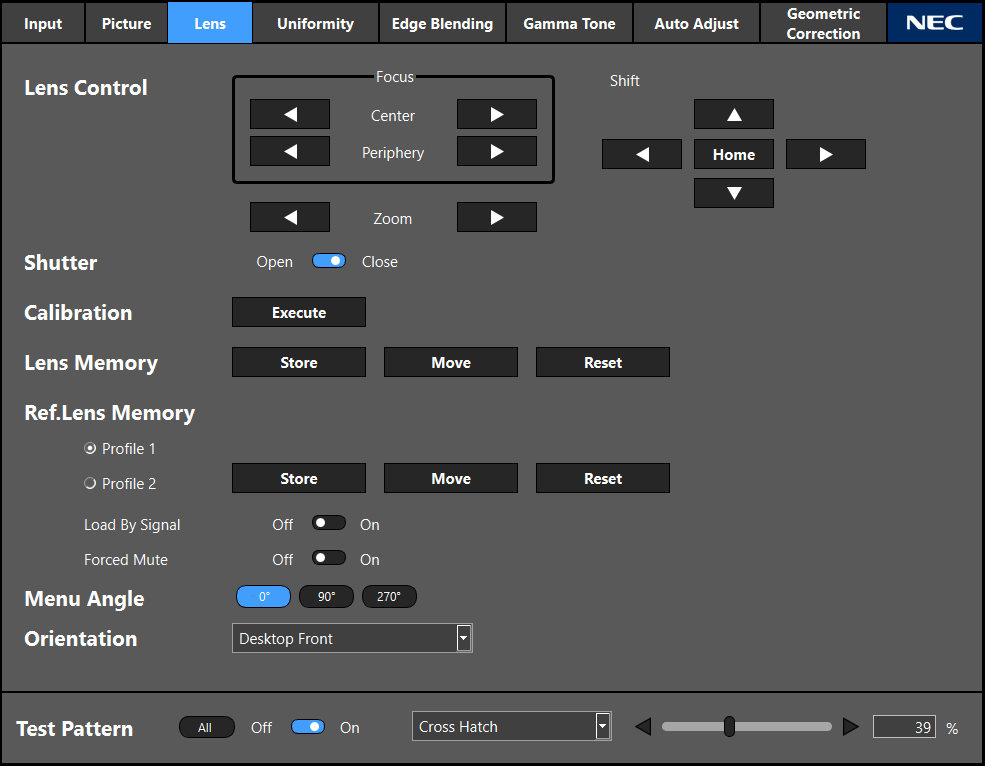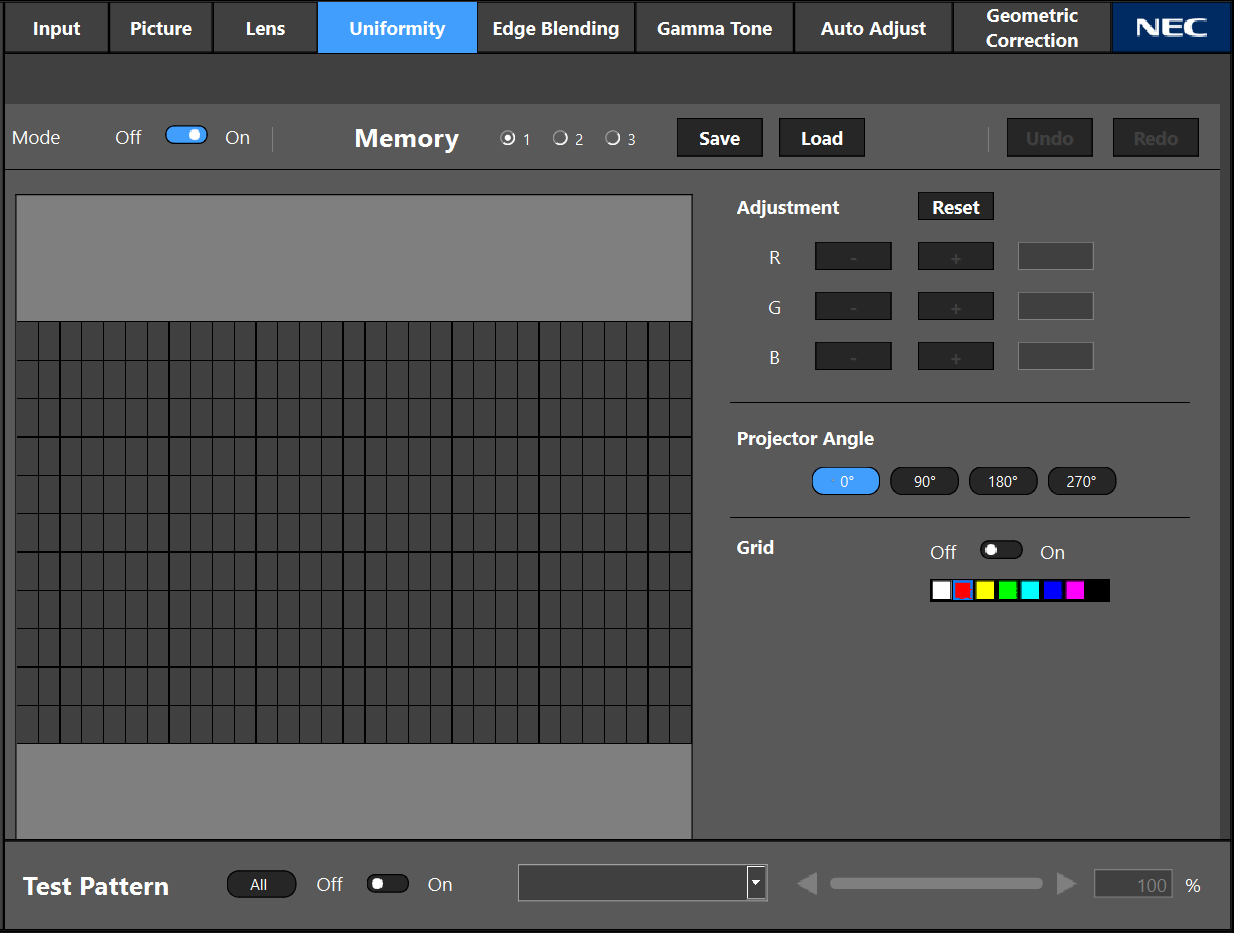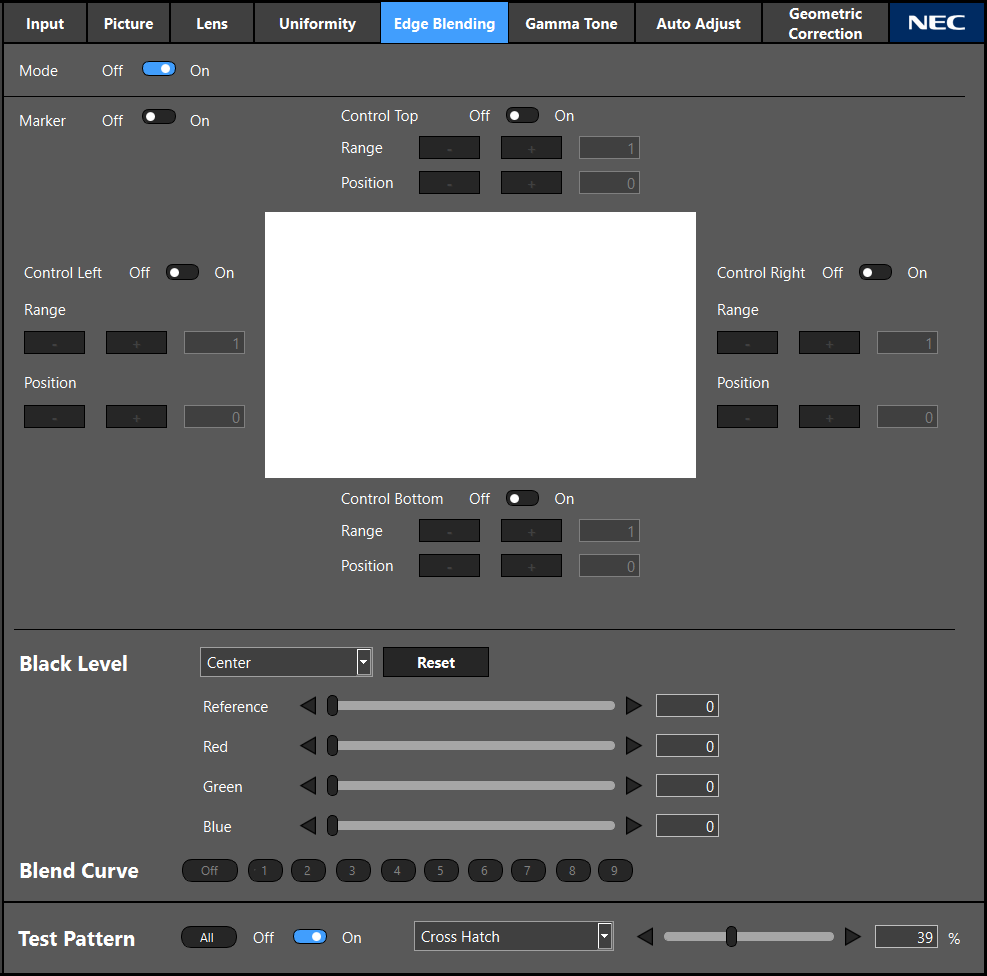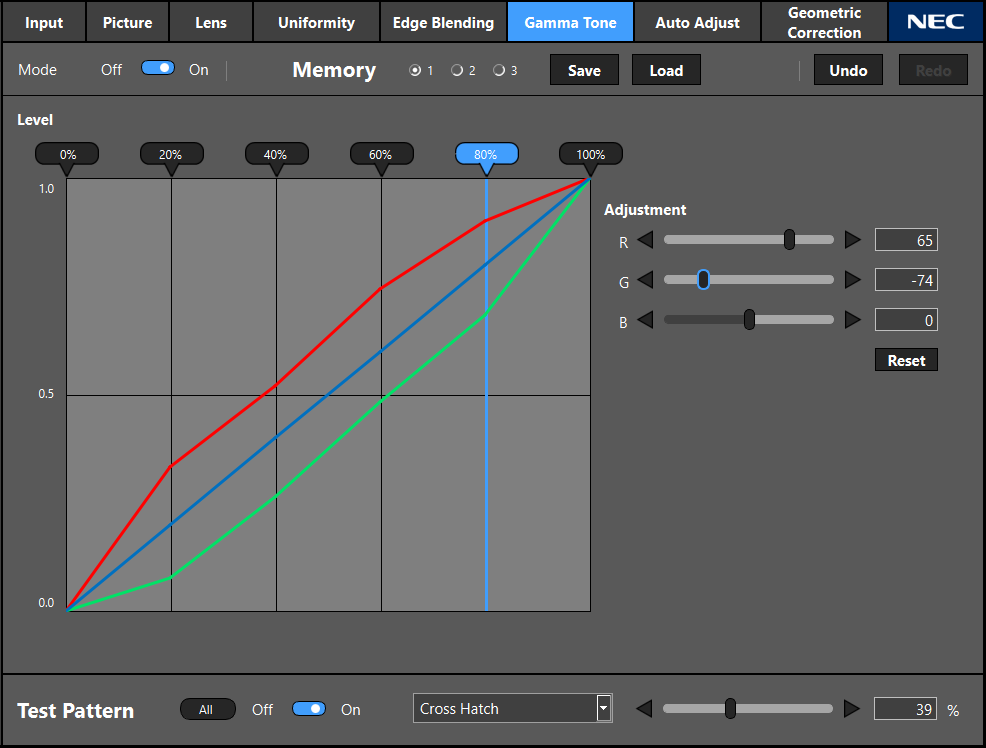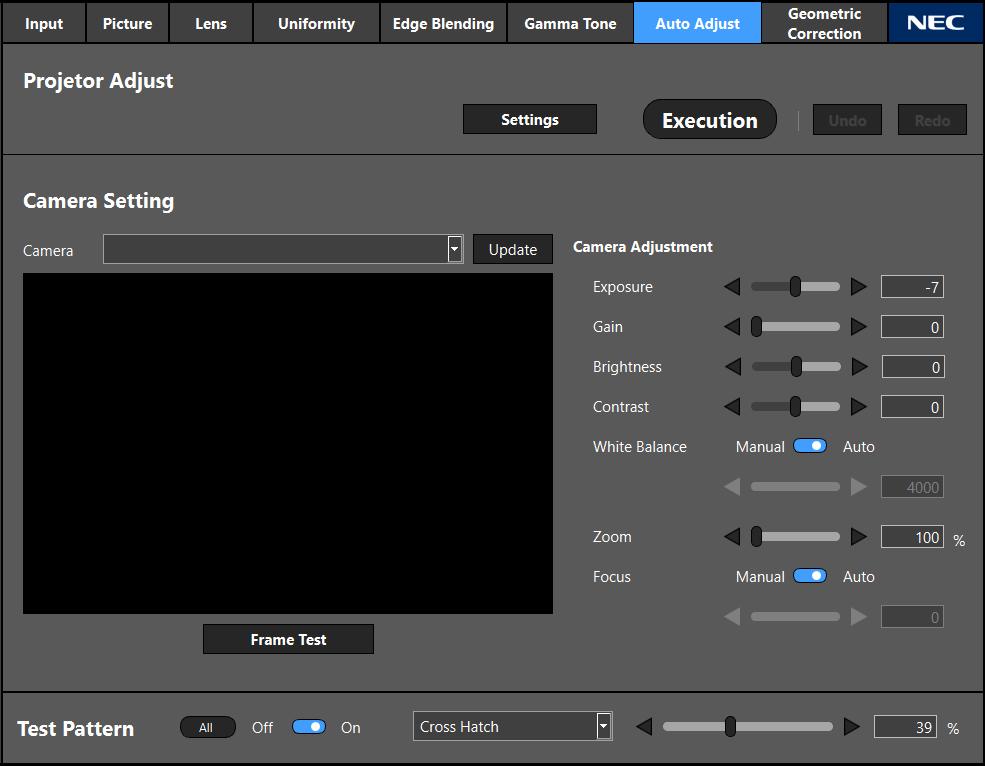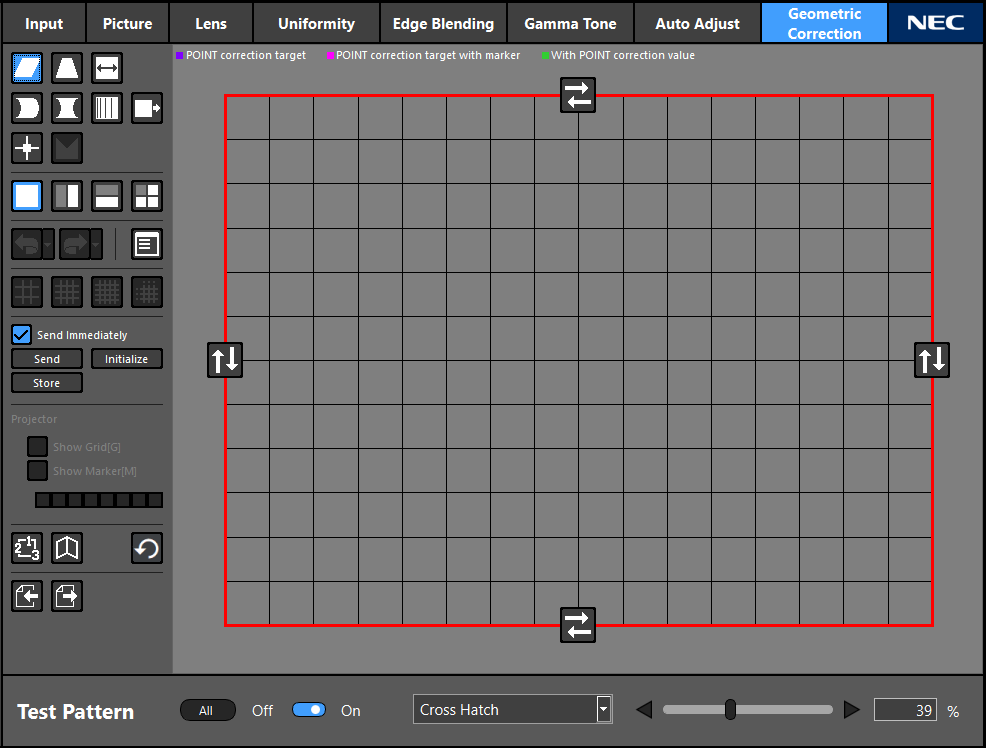ProAssist
-Contents-
Overview
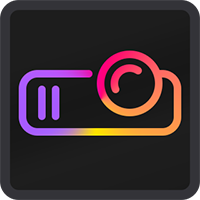
- ProAssist is software for controlling the projector and adjusting the projection screen from a computer via a network.
It allows necessary adjustments to be carried out smoothly when combining several projectors together to project a large screen in a classroom, meeting room, hall etc.
Main Features
- Switching the input signal
- Adjusting the quality and brightness etc. of the picture
- Lens control (*1)
Lens Shift and focusing etc. can be carried out and the adjustment values thereof can be saved.
- Adjusting the color uniformity of the screen (Uniformity)(*2)
It corrects the color non-uniformity that may occur locally on the projection screen. The color non-uniformity is reduced by gradually changing the colors in the selected range.
- Adjusting the boundary of the screen (Edge Blending)(*3)
It makes the screen boundary less distinct by adjusting the brightness, color density etc. of the area where the screens overlap.
- Adjusting the intermediate tone colors between projectors(Gamma Tone)(*4)
Adjust the RGB level for each gradation and set the gamma tone (gradation reproducibility) to make the screen uniform.
- Automatically adjust White Balance, Black Level, Gamma Tone, and Uniformity using the Web camera. (Auto Adjust) (*5)
- Correction of screen geometric distortion (Geometric Correction) (*6)
Performs distortion correction when projecting onto a screen with a special shape such as a cylindrical or spherical surface etc.
Operating Environment
| OS |
|
|---|---|
| Minimum resolution of screen |
|
Supported Projector (MODEL NO.)
| Supported Projector(MODEL NO.) |
|---|
| NP-PA803UL / NP-PA703UL (Firmware version 1.12 or later) / NP-PA733UL+ |
| NP-PA804UL / NP-PA1004UL |
| NP-PX803UL (Firmware version 1.11 or later) |
| NP-PX1004UL (Firmware version 1.07 or later) |
| NP-PX1005QL / NP-PH2601QL / NP-PH3501QL (Set IP Address using Manual if add these models) |
| NP-PX2201UL (This model do not support functions *1:Lens Control(except Shutter and Menu Angle))(Set IP Address using Manual if add this model) |
| NP-P547UL / NP-P627UL |
| NP-PV800UL / NP-PV730UL / NP-PV710UL (Supported Ref Lens Memory on Firmware version 1.0.3 or later) |
| NP-PA1505UL / NP-PA1705UL |
Supported Function
Supported: X
| Lens control (*1) | Uniformity (*2) | Edge Blending (*3) | Gamma Tone (*4) | Auto Adjust (*5) | Geometric Correction (*6) | |||
|---|---|---|---|---|---|---|---|---|
| Show Marker |
Show Grid |
|||||||
| NP-PA803UL | X | X | X | X | X | X | X | X |
| NP-PA703UL | X | X | X | X | X | X | X | X |
| NP-PA733UL+ | X | X | X | X | X | X | X | X |
| NP-PA804UL | X | X | X | X | X | X | X | X |
| NP-PA1004UL | X | X | X | X | X | X | X | X |
| NP-PX803UL | X | X | X | X | X | X | X | |
| NP-PX1004UL | X | X | X | X | X | X | X | |
| NP-PX1005QL | X | X | X | X | X | |||
| NP-PH2610QL | X | X | X | X | X | |||
| NP-PH3501QL | X | X | X | X | X | |||
| NP-PX2201UL | X | X | X | |||||
| NP-P547UL | X | |||||||
| NP-P627UL | X | |||||||
| NP-PV800UL | X | X | ||||||
| NP-PV730UL | X | X | ||||||
| NP-PV710UL | X | X | ||||||
| NP-PA1505UL | X | X | X | X | X | X | X | X |
| NP-PA1705UL | X | X | X | X | X | X | X | X |
Supported Web camera
| Logitech | C922N PRO STREAM WEBCAM (Only this model is supported. Verify that it is operational before setting it up to use with ProAssist.) |
|---|
Starting ProAssist
- Download the ProAssist***.zip to your computer.
- Extract the ProAssist***.zip and Open this folder.
- Doubleclick ProAssist***.exe.
- Proceed to the next step according to the message on the screen.
Download
Version 1.2.6
| file name | file size |
|---|---|
| ProAssist(Ver.1.2.6) ProAssist_Installer_1.2.6_signed.exe |
22.2MB |
New Release
Version 1.2.6
- Supported Ref Lens Memory for PV800UL, PV730UL, PV710UL on Firmware 1.0.3 or later
Version 1.2.5.49
- Supported Periphery Focus for PV800UL, PV730UL, PV710UL
Version 1.2.5
- Supported PA1505UL, PA1705UL
Version 1.2.4
- Supported P547UL, P627UL, PV800UL, PV730UL, PV710UL
Version 1.2.2
- Supported Grid on Uniformity.
- Supported PX2201UL
Version 1.2.1
- Supported PA733UL+
Version 1.2.0
- Supported Auto Adjust
- Supported newer models.
Version 1.1.0
- Supported Geometric Correction.
- Supported newer models.
User Manual
| Language | File name | File size |
|---|---|---|
| English | ProAssist_manual_ENG_v3.pdf | 3.35MB |
| Simplified Chinese | ProAssist_manual_CHI_v3.pdf | 3.62MB |
Videos
| Language | URL |
|---|---|
| English | Start here |
| English | Fine-tune color adjustments |
| English | How to merge multiple pictures |
| English | Picture adjustments |
| English | Geometric correction |
| English | Auto adjustment using a webcam |
FAQ
- Q1Projector is not recognized
- A1
- Is the projector that you are using compatible with ProAssist?
- Are the computer and projector connected correctly to the network?
- Have you turned on the projector?
- Q2Picture is distorted
- A2
- Are the projectors installed correctly?
- To correct a distorted image, perform Geometric Correction.
- Q3The brightness of the screen differs for each of the projectors in tiling projection
- A3
- Adjust the brightness with the Light Mode and Light Adjust.
- Adjust Ref. White Balance.
- Q4The screens of the projectors differ in color in tiling projection
- A4
- Adjust Gamma Tone.
- Q5The color is not uniform locally on the projection screen
- A5
- Adjust Uniformity.
- If the projector is a LCD-type projector, the non-uniformity of the brightness of the LCD panel may appear as a non-uniform color on the projection screen. This is a characteristic of the LCD panel and is not a malfunction. The non-uniformity in color can be reduced by adjusting the Uniformity.
- Q6I want to copy the registration details of the Projector List to another computer
- A6
- You can export the registration details of the Projector List to the LIST file or import them into another computer.
- Q7The projector will not respond when you perform menu selection or a variety of settings and adjustments successively
- A7
- Much communications at a time may result in your waiting for a response from the projector. If this happens, wait until the process is finished.
- Q8Communication error is displayed
- A8
- Use the projector that has ProAssist installed to check for the network connected to the projector.
- Refer to the projector’s user’s manual to check if your projector supports the function causing a communication error.
- Q9Do not match between each projector color after Auto Adjust
- A9
- Cannot correctly adjust the projector color in the installation environment or projector status. Can click Undo function if you do not like the adjustment.
- Confirm that ambient light does not enter the projector screen. Recommend creating dark room surrounding environment before operating Auto adjust.
- Confirm that the web camera image does not tilt. Cannot adjust correctly even if the entire projector screen is within the web camera image area. Please put web camera level to the projector screen.
- Confirm that two projectors project the image before operating Auto Adjust. Cannot automatically reflect the settings if the projector has no signal.
- Please adjust manually if two projectors do not match the color after operating the above.
About Trademarks
- ProAssist is a trademark of NEC Display Solutions, Ltd.
- Windows is a registered trademark or trademark of Microsoft Corporation in the US and other countries.
- Other manufacturer names and products names described in the user manual are registered trademarks or trademarks of the respective companies.