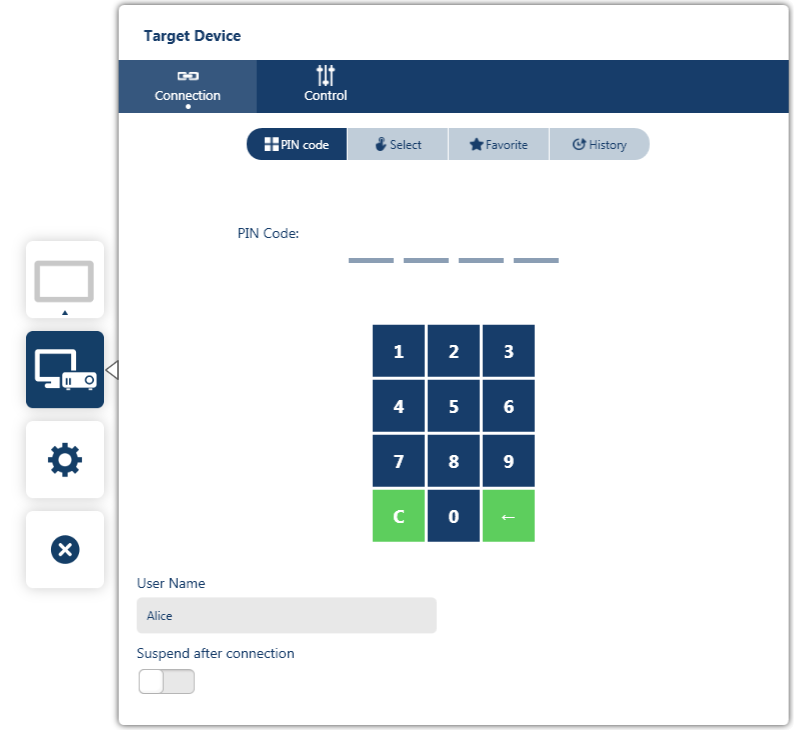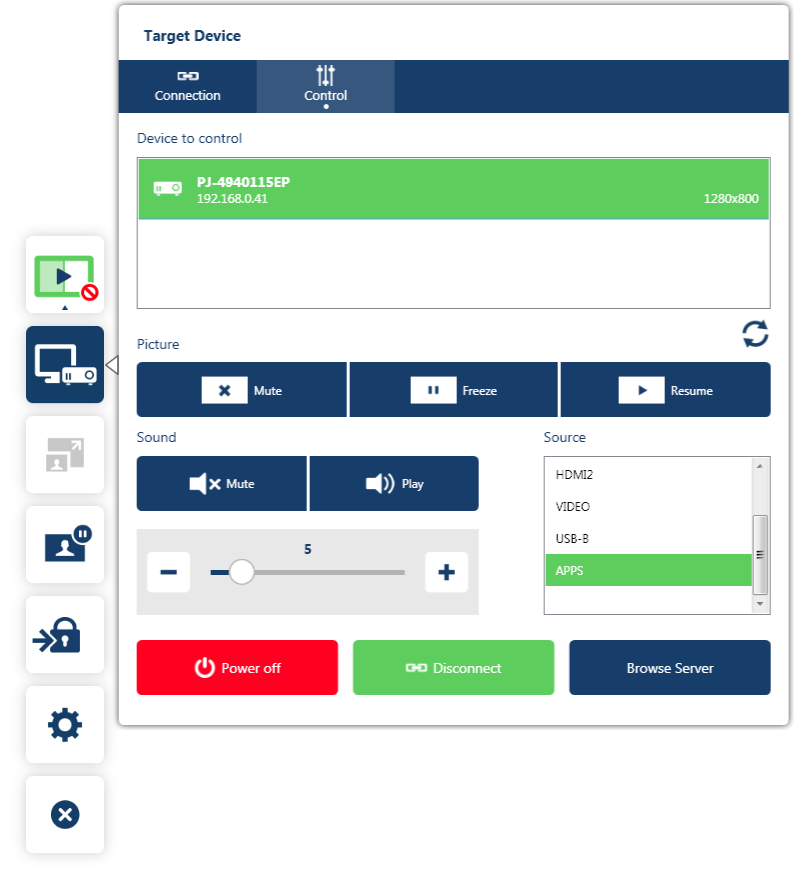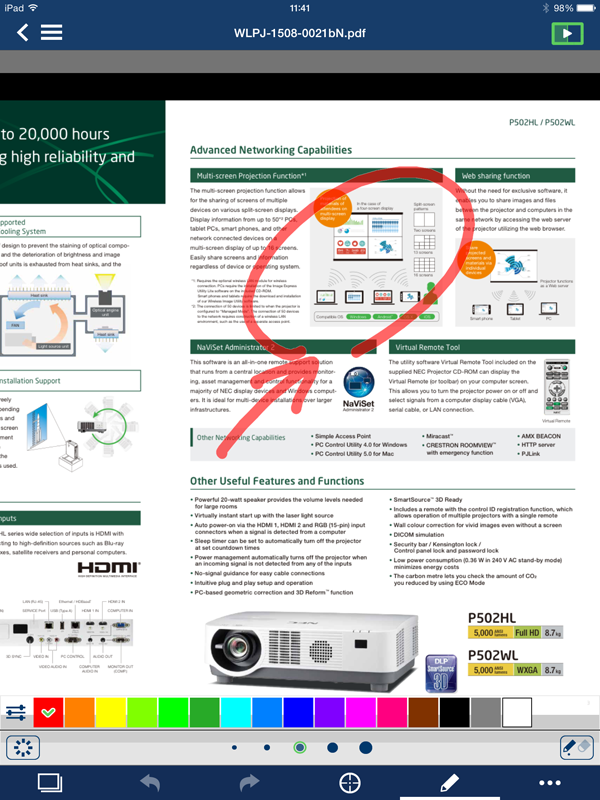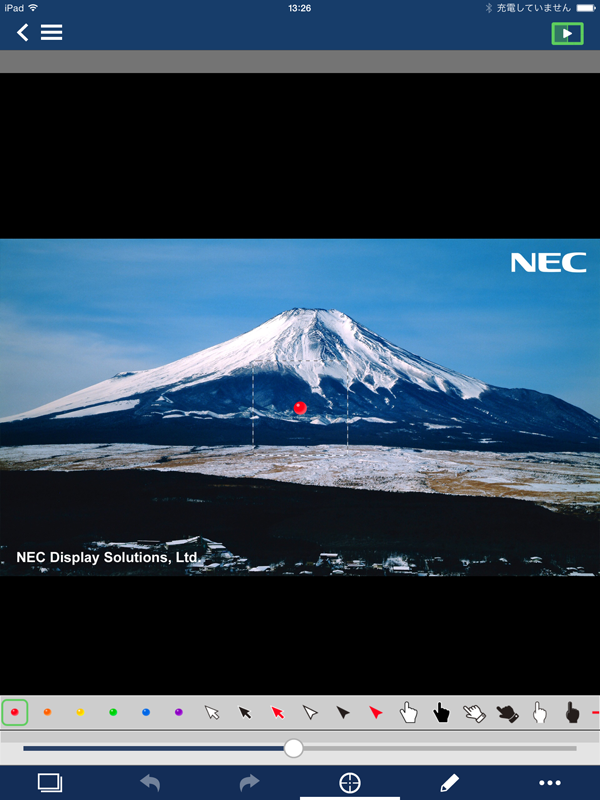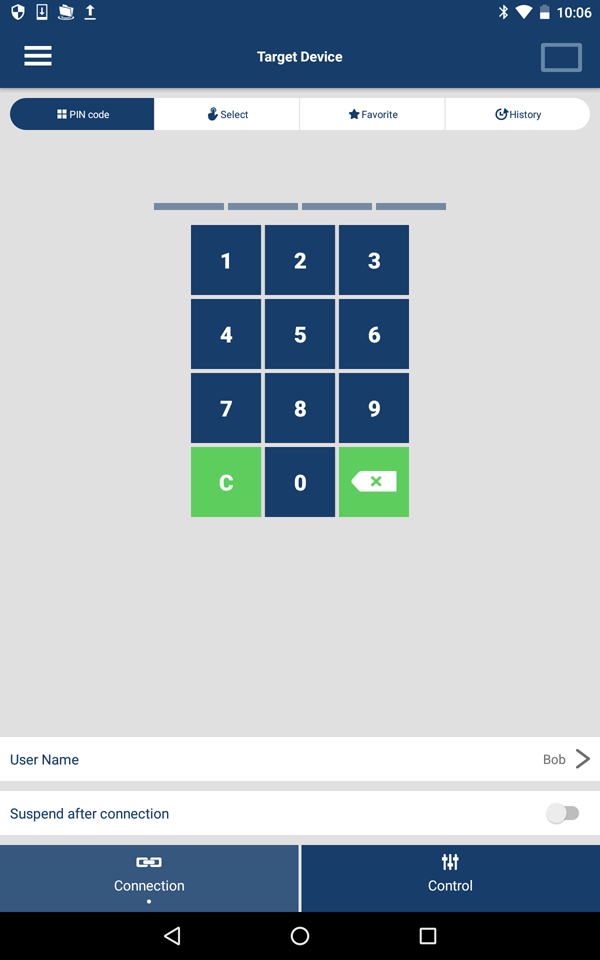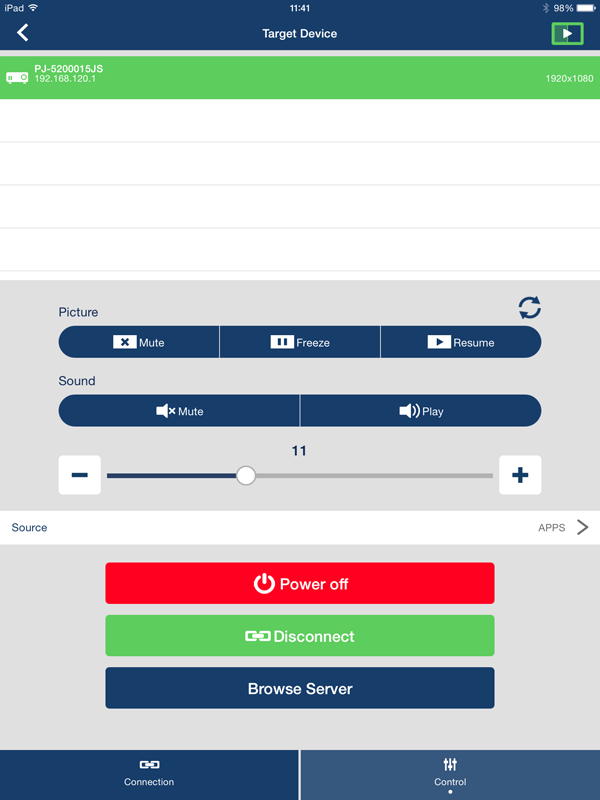MultiPresenter
-Contents-
- Overview
- Main Features
- Operating Environment
- Supported Languages
- Supported Products
- Starting MultiPresenter on Windows
- Starting MultiPresenter on Mac
- Download
- User Manual
- FAQ
- About Trademarks
Overview
![]()
MultiPresenter is an application software which enables you to display your device's screen(computer, smart phone, etc.) on the receiver device(MultiPresenter Stick or projectors) via wired or wireless LAN.
MultiPresenter is free and available on Windows, Mac, iOS, Android.
Download for Windows
Download for Mac
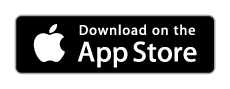
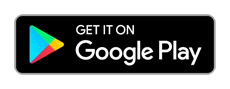
Download an APK file for Android
(Click here if you can't install from Google Play)
Main Features
Desktop version(for Windows / Mac)
- Sending Images from a PC to receivers
- It's possible to transmit desktop image of the computer to the receiver device(MultiPresenter Stick or projectors) using a network instead of connecting a computer cable.
- With Ver. 1.1.0 or later, you can transmit desktop image of the secondary display to the receiver device.
※The secondary display also can be added by using a display emulator (dummy plug) etc. Instead of using an actual display.
- Audio Transmission (Windows version only)
- When you use a windows PC, you can transmit sound in addition to the image.
- Supported products are listed in "Supported Products". [Note] This function can be used only when the MultiPresenter app is connected to one receiving device and is in full screen display. (This cannot be used when the MultiPresenter app is connected to multiple receiving devices or is in split screen display.)
- Intelligent Connection feature
- All you have to do is inputting 4 digit number. Wireless LAN setting and network connection can be performed automatically.
- Supported products are listed in "Supported Products".
- Multiple Connections
- Multiple devices can connect to a receiver device at the same time.
- Supported products are listed in "Supported Products".
- Single Connection
- The device can connect to multiple receiver devices at the same time.
- Projector Control
- MultiPresenter can control the connected projector. Switching input signal, Picture-Mute, Sound-Mute, etc. are available.
NOTE
MultiPresenter does not has "easy connection" function which Image Express Utility has.
Mobile version(for iOS/ Android)
- Media
- Media file such as picture and pdf document can be previewed and sent to the receiver(MultiPresenter Stick or projectors).
- Camera
- Camera image can be previewed and sent to the receiver(MultiPresenter Stick or projectors).
- Web
- Web page can be viewed and sent to the receiver(MultiPresenter Stick or projectors).
- Mirroring(Android)
- Application can send image of device screen to the receiver(MultiPresenter Stick or projectors).
- Marker
- You can annotate on the previewed document.
- Pointer
- You can show a pointer on the document and move and scaling it.
- Intelligent Connection feature (Android version only)
- All you have to do is inputting 4 digit number. Wireless lan setting and network connection can be performs automatically.
- Supported products are listed in "Supported Products".
- Multiple Connections
- Multiple devices can connect to a receiver device at the same time.
- Supported products are listed in "Supported Products".
- Single Connection
- The device can connect to multiple receiver devices at the same time.
- Projector Control
- MultiPresenter can control the connected projector. Switching input signal, Picture-Mute, Sound-Mute, etc. are available.
Operating Environment
Windows
| OS |
|
|---|---|
| Framework |
|
| Processor |
|
| Memory |
|
| Graphics Processor |
|
| Network Environment |
|
| Supported Screen Colors |
|
| Supported Screen Resolution |
|
Mac
| OS | Ver.1.2.0 |
|
|---|---|---|
| Ver.1.2.3 |
| |
| Processor |
| |
| Memory |
| |
| Graphics Processor |
| |
| Network Environment |
| |
| Supported Screen Colors |
| |
| Supported Screen Resolution |
| |
iOS
| OS |
|
|---|---|
| Supported device |
|
| Network Environment |
|
| Available File Formats |
|
Android
| OS |
|
|---|---|
| Supported device |
|
| Network Environment |
|
| Available File Formats |
|
Supported Languages
- English
- Japanese
- Simplified Chinese
- French
- German
- Italian
- Spanish
- Portuguese
- Swedish
- Russian
- Korean
Supported Products
| Intelligent Connection feature | Audio Transmission feature | Multiple Connections feature | |||
|---|---|---|---|---|---|
| MultiPresenter Stick | |||||
| DS1-MP10RX |  |
 |
 | ||
| Supported Projector(MODEL NO.) | |||||
| PE Series |
NP-PE506UL / NP-PE506WL / NP-PE456USL / NP-PE456WSL |
 |
 |
||
| ME Series |
NP-ME403U / NP-ME423W / NP-ME383W / NP-ME453X |  |
 | ||
| NP-ME382U / NP-ME342U / NP-ME372W / NP-ME402X |
 |
 |
 | ||
| NP-ME401W / NP-ME361W / NP-ME331W / NP-ME301W / NP-ME401X / NP-ME361X / NP-ME331X / NP-ME301X |
 |
 |
 | ||
| MC Series |
NP-MC423W / NP-MC393W / NP-MC453X |  |
 | ||
| NP-MC382W / NP-MC332W / NP-MC422X / NP-MC372X / NP-MC342X / NP-MC302X |
 |
 |
 | ||
| PA Series |
NP-PA621U / NP-PA521U / NP-PA671W / NP-PA571W / NP-PA721X / NP-PA621X |
 |
|||
| NP-PA600X / NP-PA500X / NP-PA550W / NP-PA500U | |||||
| P Series |
NP-P627UL / NP-P547UL |  |
 |
 | |
| NP-P605UL |  |
 |
 | ||
| NP-P525UL / NP-P525WL |  |
 |
 | ||
| NP-PE455UL / NP-PE455WL / NP-PE505XL |  |
 |
 | ||
| NP-P502HL-2 / NP-P502WL-2 |  |
 |
 | ||
| NP-P502HL / NP-P502WL (FIRMWARE2 Ver.3.00 or later) |
 |
 |
 | ||
| NP-P502HL / NP-P502WL (FIRMWARE2 Ver.2.02 or earlier) |
 |
 | |||
| NP-P502H / NP-P452H / NP-P502W / NP-P452W (FIRMWARE2 Ver.1.03 or later) |
 |
 |
 | ||
| NP-P502H / NP-P452H / NP-P502W / NP-P452W (FIRMWARE2 Ver.1.02 or earlier) |
 |
 | |||
| NP-P501X / NP-P451X / NP-P451W / NP-P401W |  |
||||
| NP-P420X / NP-P350X / NP-P350W | |||||
| M Series |
NP-M403W / NP-M363W / NP-M323W / NP-M403X / NP-M363X / NP-M323X / NP-M283X / NP-M353WS / NP-M303WS / NP-M333XS / NP-M403H / NP-M323H / NP-M353HS / NP-M323HS / NP-M303HS |
 |
 | ||
| NP-M402H / NP-M322H |  |
||||
| NP-M402W / NP-M362W / NP-M322W / NP-M402X / NP-M362X / NP-M322X / NP-M282X |
 |
||||
| NP-M332XS / NP-M352WS / NP-M302WS |  |
||||
| NP-M361X / NP-M311X / NP-M271X / NP-M311W / NP-M271W |
|||||
| NP-M350X / NP-M300X / NP-M260X / NP-M230X / NP-M300W / NP-M260W / NP-M350XS / NP-M300XS / NP-M260XS / NP-M300WS / NP-M260WS / NP-M420X / NP-M420XV |
|||||
| UM Series |
NP-UM383WL |  |
 | ||
| NP-UM352W (FIRMWARE2 Ver.1.07 or later) |
 |
 |
 | ||
| NP-UM352W (FIRMWARE2 Ver.1.06 or earlier) |
 |
 | |||
| NP-UM351W / NP-UM301W / NP-UM361X / NP-UM301X (FIRMWARE Ver.1.02 or later) |  |
 | |||
| NP-UM351W / NP-UM301W / NP-UM361X / NP-UM301X (FIRMWARE Ver.1.01 or earlier) |  |
||||
| NP-UM330X / NP-UM280X / NP-UM330W / NP-UM280W | |||||
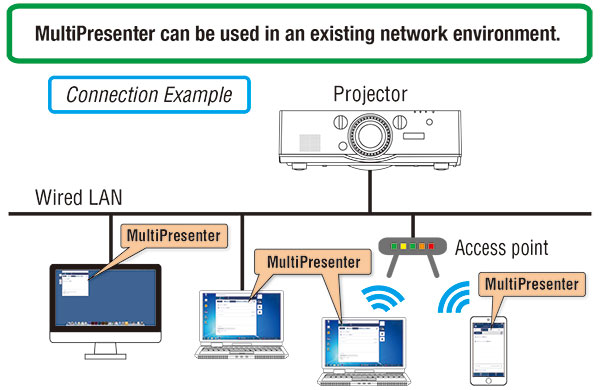
Starting MultiPresenter on Windows
Windows Installer edition
To install MultiPresenter on your computer, download Windows Installer edition. When installing / uninstalling software, you must log on as a user with " Administrator " rights.
Install procedure
Run the MultiPresenter_Win_Installer_***.exe file and follow the instructions of MultiPresenter Setup wizard.
Windows Portable edition
Windows Portable edition can be started from commercially available removable media such as USB memory or SD cards if it is copied beforehand. This will eliminate the trouble of installing MultiPresenter to your computer.
Start-up procedure from removable media
- Copy MultiPresenter_Portable_***.zip to removable media.
- Extract the zip file for removable media, then copy "MultiPresenter_Portable_***" folder to the root directory of your removable media.
- Insert your removable media into your computer.
- Click "Open folder to view files".
- If the "AutoPlay" screen is not displayed, open the folder from "Computer".
- Double-click the "MultiPresenter.exe" icon in the "MultiPresenter_Portable_***" folder.
Starting MultiPresenter on Mac
Using the "Safari" which is the default browser developed by Apple included with Mac OS X, and "open safe files after downloading" preference of "Safari" is enabled (default)
Click the filename to start downloading.
- "Extracting file from the zip file. "
- " Deleting the zip file. "
- " Mounting the disk image file extracted from the zip file. "
are done automatically.
- Drag the " MultiPresenter " icon from mounted drive to application folder.
You can use this software.
Using the " Safari " which is the default browser developed by Apple included with Mac OS X, and " open safe files after downloading " preference of " Safari " is disabled, or using another web browser.
Click the filename to start downloading.
- Double-click the .zip file to create the disk image file.
- Double-click the disk image file to mount.
- Drag the " MultiPresenter " icon in mounted drive to application folder.
You can use this software.
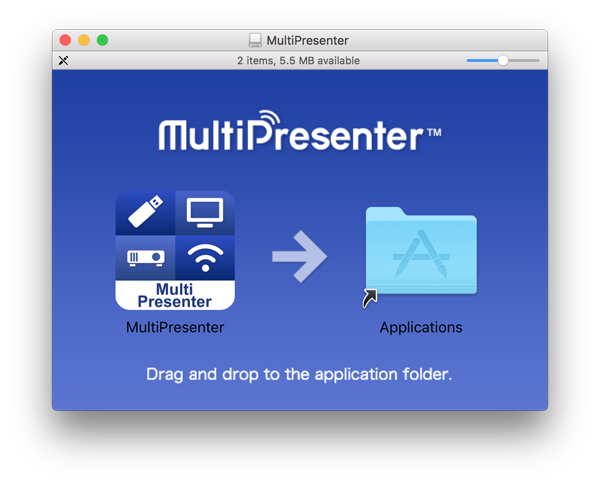
Download
Notification: About the company name in the “Software License Agreement”
The company name described in the “Software License Agreement” for the software is the old company name.
Please read the company name as the new company name.
Old: NEC Display Solutions, Ltd.
New: Sharp NEC Display Solutions, Ltd.
Windows
Version 1.2.2
Mac
- Ver.1.2.0
- OS X 10.7 / 10.8 / 10.9 / 10.10 / 10.11
- Ver.1.2.3
- macOS 10.12 / 10.13 / 10.14 / 10.15 / 11 / 12
iOS
Version 1.2.2
Download from App Store.
Android
Version 1.2.3
Download from Google Play.
What's new
Ver.1.2.3 (Android)
- Supports Android 11.
- Support of:
- NP-ME403U / NP-ME423W / NP-ME383W / NP-ME453X
- NP-MC423W / NP-MC393W / NP-MC453X
- NP-PE506UL / NP-PE506WL
- NP-PE456USL / NP-PE456WSL
- NP-P627UL / NP-P547UL
- Supports Android 12.
Ver.1.2.3 (Mac)
- Changed the company name stated in the end user license agreement.
- Supports macOS 11.0.
- Support of:
- NP-ME403U / NP-ME423W / NP-ME383W / NP-ME453X
- NP-MC423W / NP-MC393W / NP-MC453X
- NP-PE506UL / NP-PE506WL
- NP-PE456USL / NP-PE456WSL
- NP-P627UL / NP-P547UL
- Confirmed that this app works on Mac with Apple M1 chip.
- Supports macOS 12.
Ver.1.2.2 (Windows)
- Changed the company name stated in the end user license agreement.
- Support of:
- NP-ME403U / NP-ME423W / NP-ME383W / NP-ME453X
- NP-MC423W / NP-MC393W / NP-MC453X
- NP-PE506UL / NP-PE506WL
- NP-PE456USL / NP-PE456WSL
- NP-P627UL / NP-P547UL
- Supports Windows 10 21H1.
- Supports Windows 11 21H2.
- Supports Windows 10 21H2.
Ver.1.2.2 (iOS)
- Fixed a problem with web access.
- Supports iOS 13 and iPadOS 13.
- End of support for iOS 8.
- Support of:
- NP-ME403U / NP-ME423W / NP-ME383W / NP-ME453X
- NP-MC423W / NP-MC393W / NP-MC453X
- NP-PE506UL / NP-PE506WL
- NP-PE456USL / NP-PE456WSL
- NP-P627UL / NP-P547UL
- Supports iOS 14 and iPadOS 14.
- Supports iOS 15 and iPadOS 15.
Ver.1.2.2 (Mac)
- Supports macOS 10.15.
Ver.1.2.1 (Windows)
- Solved the problem that MultiPresenter can not transmit PowerPoint slide show screen on Windows 10 version 1903.
- Support of:
- NP-UM383WL
Ver.1.2.1 (Mac)
- Migrated to 64-bit app.
- Supports macOS 10.14.
- End of support for OS X 10.7 to 10.11.
(*) Ver.1.2.0 is still available for download. - Support of:
- NP-UM383WL
Ver.1.2.1 (iOS)
- Fixed some problems.
- Support of:
- NP-UM383WL
Ver.1.2.1 (Android)
- Fixed a mirroring issue.
- Supports Android 10.
User Manual
Desktop version(for Windows / Mac)
| Language | File name | File size |
|---|---|---|
| English | MultiPresenter(Desktop) User manual MultiPresenter_manual_desktop_ENG_Ver4.pdf |
574KB |
| Simplified Chinese | MultiPresenter(Desktop) User manual MultiPresenter_manual_desktop_CHI_Ver4.pdf |
686KB |
| French | MultiPresenter(Desktop) User manual MultiPresenter_manual_desktop_FRE_Ver4.pdf |
588KB |
| German | MultiPresenter(Desktop) User manual MultiPresenter_manual_desktop_GER_Ver4.pdf |
605KB |
| Italian | MultiPresenter(Desktop) User manual MultiPresenter_manual_desktop_ITA_Ver4.pdf |
600KB |
| Spanish | MultiPresenter(Desktop) User manual MultiPresenter_manual_desktop_SPA_Ver4.pdf |
584KB |
| Portuguese | MultiPresenter(Desktop) User manual MultiPresenter_manual_desktop_POR_Ver4.pdf |
585KB |
| Swedish | MultiPresenter(Desktop) User manual MultiPresenter_manual_desktop_SWE_Ver4.pdf |
580KB |
| Russian | MultiPresenter(Desktop) User manual MultiPresenter_manual_desktop_RUS_Ver4.pdf |
620KB |
| Korean | MultiPresenter(Desktop) User manual MultiPresenter_manual_desktop_KOR_Ver4.pdf |
629KB |
Mobile version(for iOS / Android)
| Language | File name | File size |
|---|---|---|
| English | MultiPresenter(Mobile) User manual MultiPresenter_manual_mobile_ENG_Ver4.pdf |
1.10MB |
| Simplified Chinese | MultiPresenter(Mobile) User manual MultiPresenter_manual_mobile_CHI_Ver4.pdf |
1.21MB |
| French | MultiPresenter(Mobile) User manual MultiPresenter_manual_mobile_FRE_Ver4.pdf |
1.10MB |
| German | MultiPresenter(Mobile) User manual MultiPresenter_manual_mobile_GER_Ver4.pdf |
1.10MB |
| Italian | MultiPresenter(Mobile) User manual MultiPresenter_manual_mobile_ITA_Ver4.pdf |
1.10MB |
| Spanish | MultiPresenter(Mobile) User manual MultiPresenter_manual_mobile_SPA_Ver4.pdf |
1.10MB |
| Portuguese | MultiPresenter(Mobile) User manual MultiPresenter_manual_mobile_POR_Ver4.pdf |
1.10MB |
| Swedish | MultiPresenter(Mobile) User manual MultiPresenter_manual_mobile_SWE_Ver4.pdf |
1.10MB |
| Russian | MultiPresenter(Mobile) User manual MultiPresenter_manual_mobile_RUS_Ver4.pdf |
1.13MB |
| Korean | MultiPresenter(Mobile) User manual MultiPresenter_manual_mobile_KOR_Ver4.pdf |
1.13MB |
FAQ
for Windows/Mac/iOS/Android
- Q1Communication with MultiPresenter Stick is not stable.
Communication is shut off during use. - A1Change the location of MultiPresenter Stick for receiving the radio waves easily. If any physical disturbance stays between the user device and the MultiPresenter Stick, it makes hard to receive radio waves.
- Q2The destinated receiving device is not displayed in the [Select] tab on the [Target Device] screen.
- A2In the default setting state, the receiving devices in the same network with the user device are displayed.
There are two ways to find a receiving device in a different network from the user device.- Enter the IP address of the destinated receiving device in the [Search by IP Address].
- Register the IP address of the destinated receiving device in the [Edit Connection List].
- Q3Do not have any response to the application.
- A3Forcedly terminate the application and restart it.
Follow all steps of the forced termination based on each OS. - Q4The wireless settings are unintentionally changed, although I want to access by the INFRASTRUCTURE.
- A4By setting the [Use INTELLIGENT CONNECTION] in [Search] setting to OFF., the wireless settings will not be changed.
- Q5After entering the PIN code, the [PIN Code Conflict] screen is displayed.
What does this mean? - A5The [PIN Code Conflict] screen is displayed when two or more receiving devices with the same PIN code are found.
Select the destinated receiving device. - Q6How can PIN code confliction be avoided for connecting multiple receiving devices?
- A6It is recommended to use the STATIC PIN code.
PIN Code Conflict can be avoided by using a static PIN code that is assigned by the moderator administrating the receiving devices.
You can change the setting of PIN code on the Web server of the receiving device.
for Windows
- Q1The desktop image of the secondary display is not transmitted properly.
- A1Set primary display and secondary display to the same scaling size.
- 1)Right-click on the desktop to display the menu.
- 2)Click [Display settings] in the menu. Setting window is displayed.
- 3)Click on the primary display icon (indicated by "1") or the secondary display icon (indicated by "2"). Target display device is selected.
- 4)Change the scaling size by operating [Change the size of text, apps, and other items] slider.
- 1)Right-click on the desktop to display the menu.
- 2)Click [Screen resolution] in the menu. Setting window is displayed.
- 3)Click on the primary display icon (indicated by "1") or the secondary display icon (indicated by "2"). Target display device is selected.
- 4)Click [Make text and other items larger or smaller].
- 5)Change the scaling size.
for iOS/Android
- Q1In the file view, some files are not displayed correctly or the application is terminated abnormally.
- A1The application may not work properly when a file in old format is opened.
- Q2The error message "Failed to show the web page." is indicated on the web view.
- A2When [Web] is selected in this application, connect to the wireless LAN, that is accessible to the internet, by the INFRASTRUCTURE.
for iOS
- Q1Cannot establish the Wi-Fi connection for an iOS device as a receiving device.
- A1The Wi-Fi connection may fail to establish on iOS devices even though you select and enter the correct network and password.
In this case, delete the network setting at issue once and then set it again.Step 1 Tap the INFORMATION ( ) button of the network at issue.Step 2 Tap the [Forget This Network].
) button of the network at issue.Step 2 Tap the [Forget This Network]. - Q2It is troublesome to enter the password every time on the iOS device.
- A2You can eliminate that troublesome by using the STATIC PIN code that remains unchanged.
for Android
- Q1Can not use the INTELLIGENT CONNECTION on an Android device.
- A1If you use the INTELLIGENT CONNECTION on an Android device 6.0 or later, set the location information to enable.
In addition, the INTELLIGENT CONNECTION may not work properly on some Android devices.
In this case, set the Wi-Fi setting manually first, then select the destinated receiving device in the [Select] tab on the [Target Device] screen. - Q2How can I shut off communication on the Android device?
- A2On the Android device, communication will be held on even this application goes into background.
For shutting off communication easily, briefly press the POWER button on the device for setting it into SLEEP state.
About Trademarks
- Microsoft, Windows, Excel, PowerPoint, .Net Framework are trademarks of Microsoft Corporation, registered in the U.S. and other countries.
- Apple,Apple logo, iPad, iPhone, iPod touch, OS X, Safari and iTunes are trademarks of Apple Inc., registered in the U.S. and other countries. App Store is a service mark of Apple Inc.
- iOS is trademark of Cisco Systems, registered in the U.S. and other countries.
- Google, Google Play, Google Play logo and Android are trademarks of Google Inc.
- Adobe, Adobe logo, Acrobat, are trademark of Adobe Systems Incorporated.
- Wi-Fi® is a registered trademark of the Wi-Fi Alliance.
- QR Code is a registered trademark of DENSO WAVE INCORPORATED in Japan and other countries.